Sharing Videos, Audios, and Slideshows
Sharing Videos, Audios, and Slideshows
In the student view, your students can watch videos, look through slideshows, listen to audio read-alouds, and more!
To share any of these with your students, click the share button next to the multimedia you want to share, then click “Copy Link.” Then you can paste it into whatever system you’re using to share links with students. You can also share this directly to Google Classroom.
They’ll need to log in as a student to get to the article you shared, and they'll find the video and slideshows at the bottom of the article.
If they need help signing in, students can just follow these steps:
1. Click Log In on the top right of the website.
2. Click I am a Student in the pop-up that appears.
3. Enter the classroom password you shared with them! Then just click Sign In.
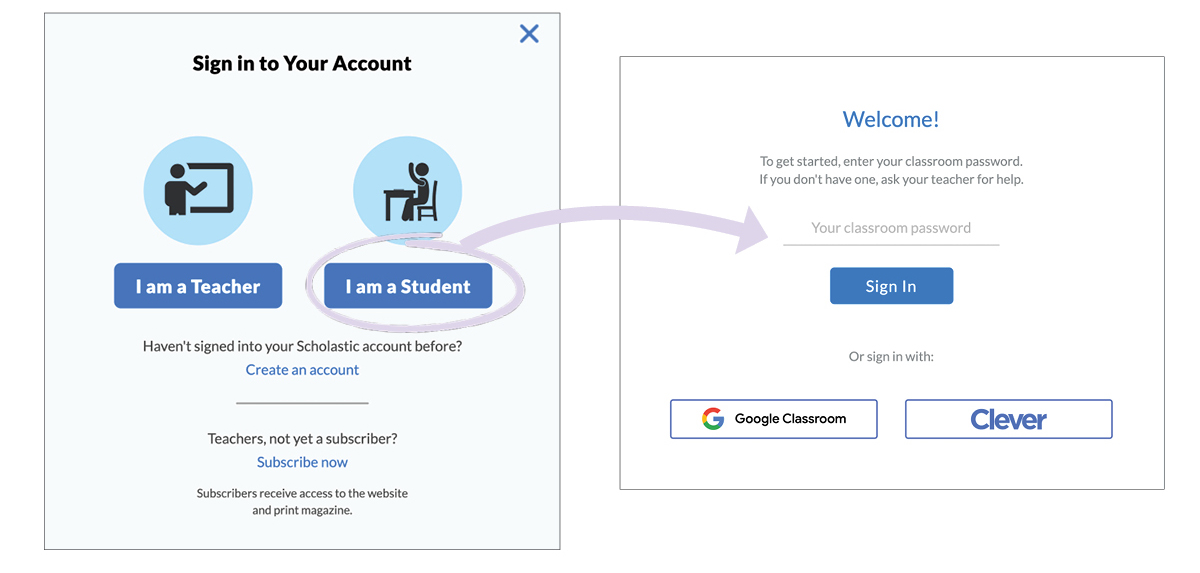
If your school is using a Learning Management System like Google Classroom or Clever, the process is even simpler. Once you synch your account with Scholastic, all your students need to do is click the Google Classroom or Clever buttons. They will not need a classroom password.
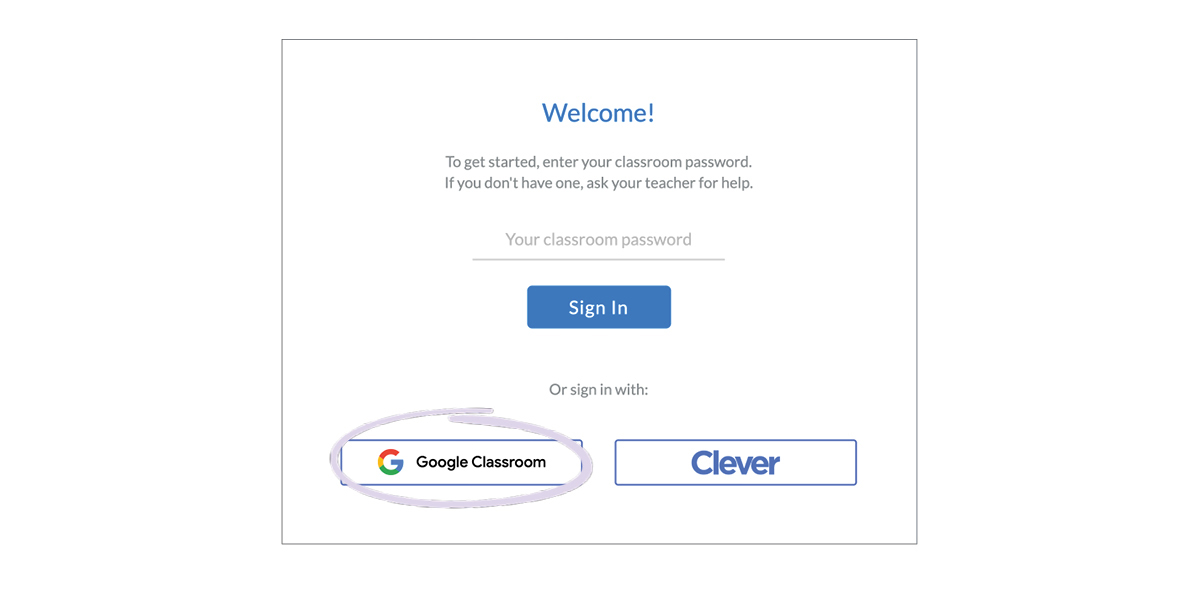
That’s it! Once they sign in, they’re taken to the student view. Tell your students to scroll to the bottom of the article, where they'll find the video, audio read-alouds, and slideshows.