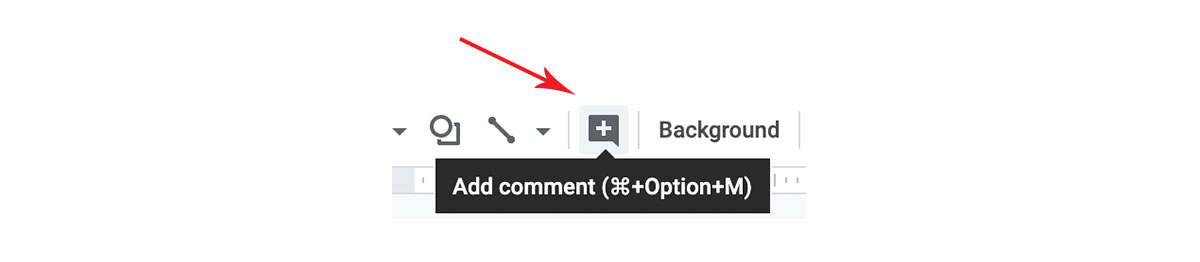Returning Graded Activities
Returning Graded Activities
When you’re done with grading the Google Activities, there are a few ways you can return the scores to your students:
If you are in Google Classroom:
If you are in Google Classroom:
When you're looking at the assignment, there should be a list on the lefthand side with the name of every student that returned the activity. Type their grades in next to each name. (For quizzes in Google Forms, you may already see grades here if you have grade importing set up — that depends on how your school is set up with Google.)
You'll see a RETURN button at the top. Click that button, and then students will be able to see their scores in Google Classroom, without them having to check their email accounts. They'll find their scores if they click into the assignment, and also if they go into the Classwork tab and click View your work.
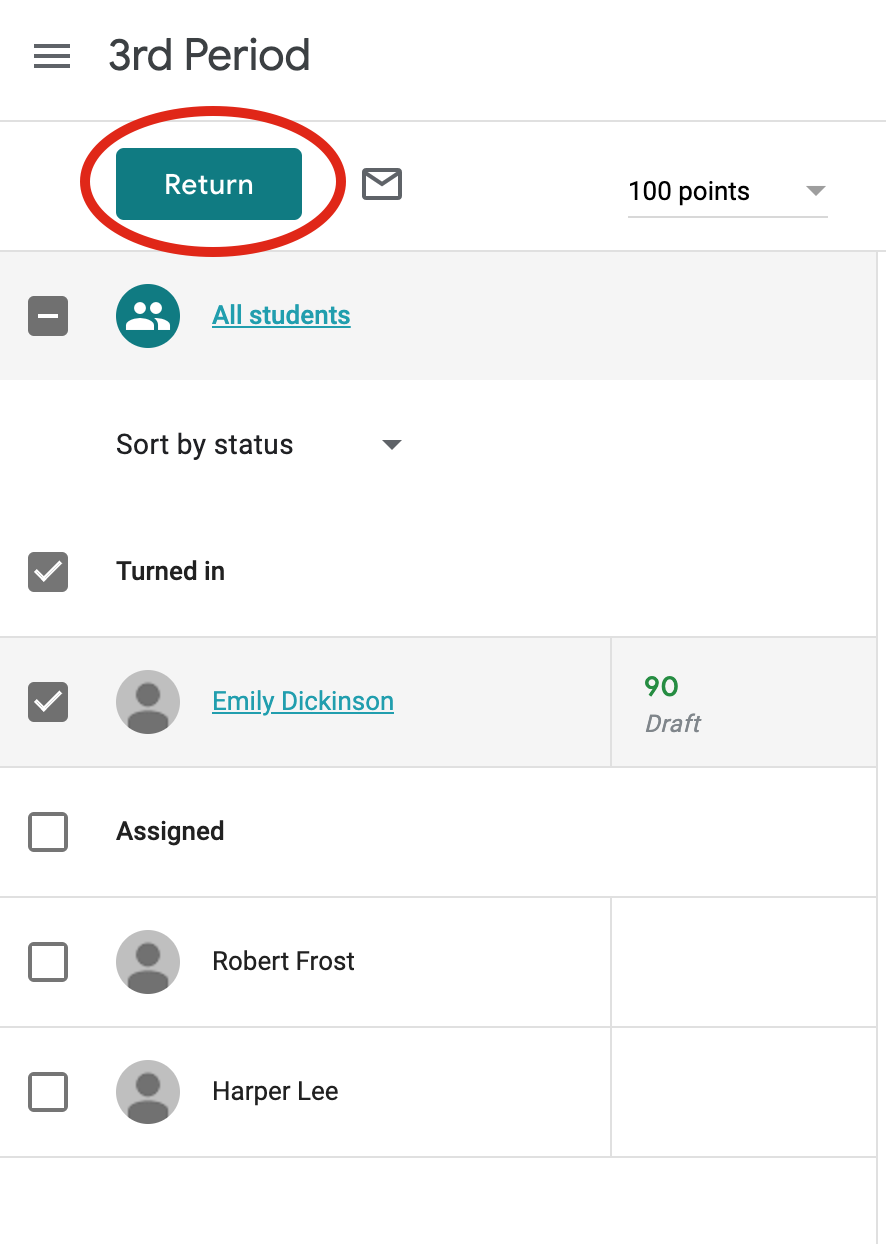
If you are outside of Google Classroom:
If you are outside of Google Classroom:
For Google Form, go into the Responses tab. You’ll see a Release Score button at the top of each student’s response. Click that, and you’ll be able to send an email to your student with their final grade, as well as any feedback you’d like to give.
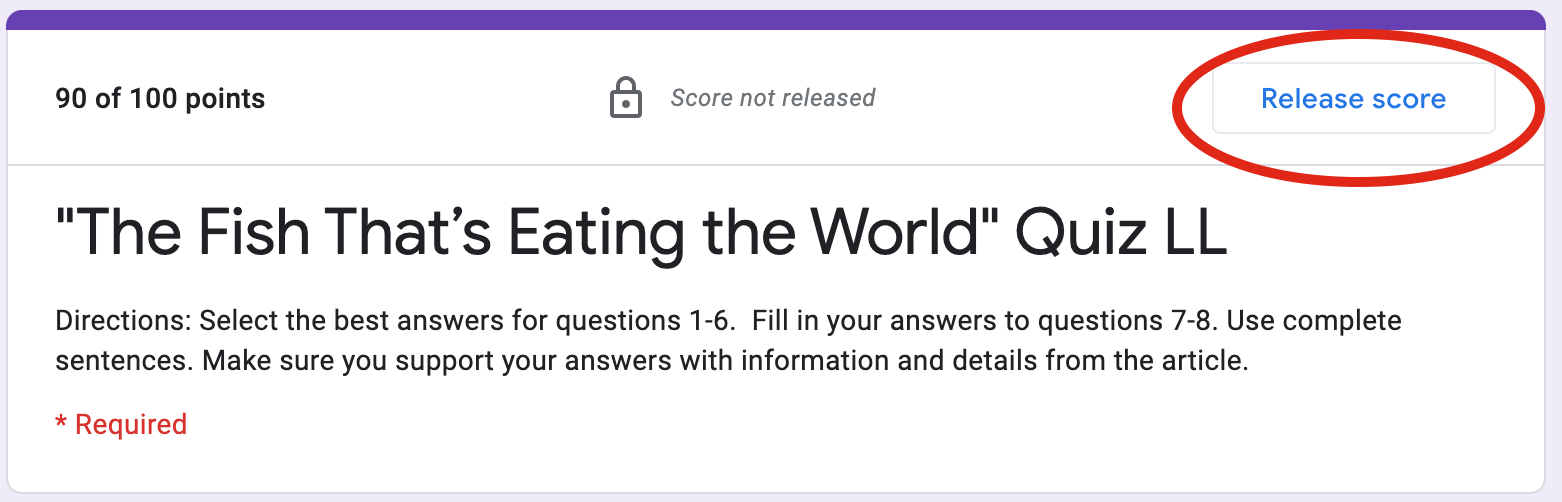
For Google Slides, open up the copy of the activity your student returned and make any comments you want using the Add comment button, or by right clicking on any part of the slide. Your students will be able to see your feedback right away when they open their copy of the activity.