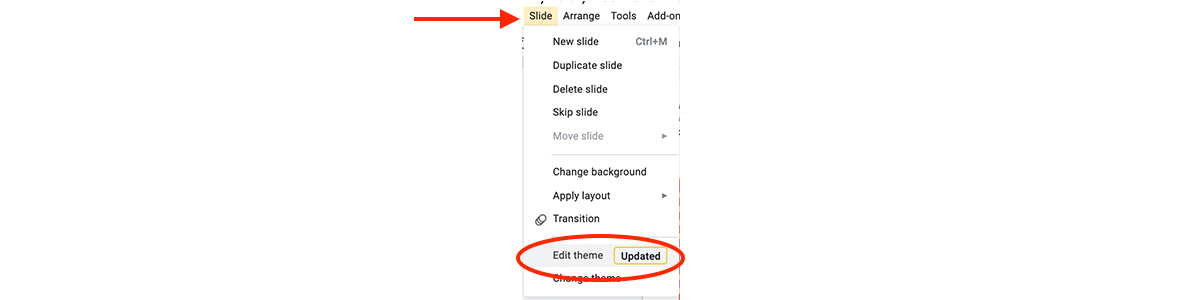Opening and Editing Interactive Activities
Opening and Editing Interactive Activities
Hover your mouse over the activity you’d like to share and click Interactive. Choose the level of the activity (if multiple levels are available) and then click Open. You’ll get a popup asking you to confirm that you’d like to copy the activity. Click Okay and it’ll be copied to your Google Drive. From there, you can click View/Edit to see and customize the activity, or just find it in your Google Drive to come back to later on.
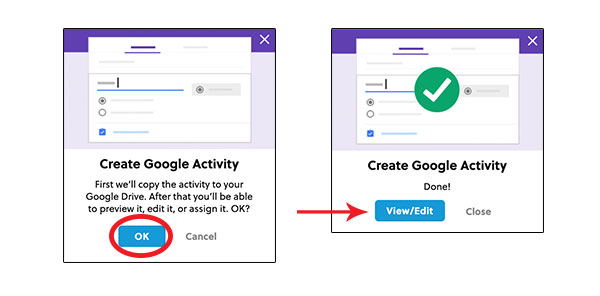
Quizzes and other quick assessments are built in Google Forms, which means multiple choice answers can be automatically scored for you using a built-in answer key. To save you time, make sure you go into the Answer Key section of any question to add or adjust point values, so the grades can be automatically calculated for you.
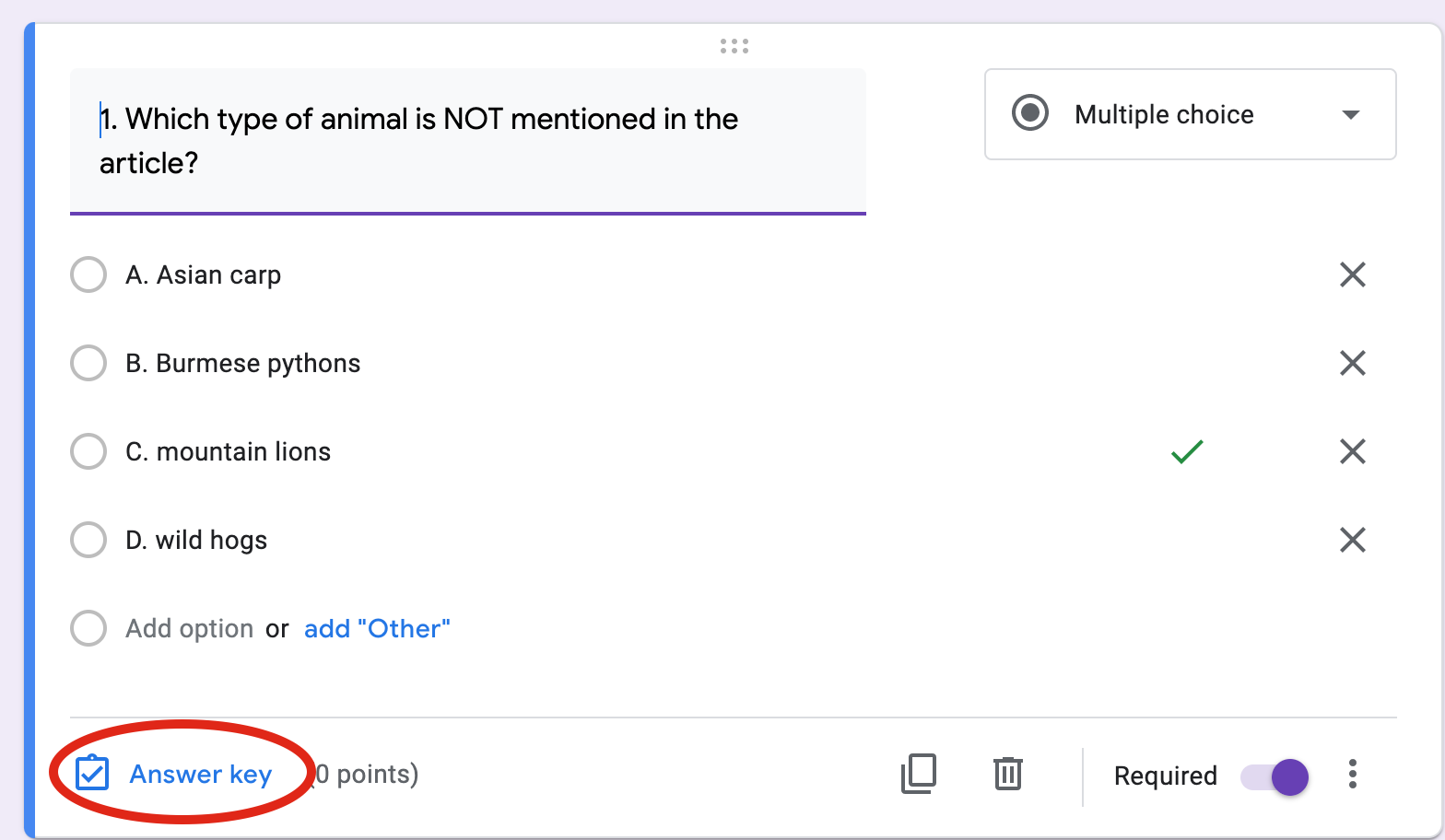
Other activities, such as graphic organizers and guided writing activities, are available on Google Slides. With Google Slides, you have the option to send your students feedback on any part of the assignment. Your students will also have the ability to save their work and come back to complete it later on. Everything is locked down so students can’t accidentally edit or delete questions, but you can adjust anything you want before assigning it to students. To do this, click Slide → Edit theme at the top of the page and make any changes you want for any slide.