Presentation View
Presentation View
Each issue of your Classroom Magazine comes with a digital version of the magazine called Presentation View.
Presentation View offers a view of the magazine that looks exactly like the print version. This view is perfect for projecting on your screen in the classroom, while students follow along with their issues.
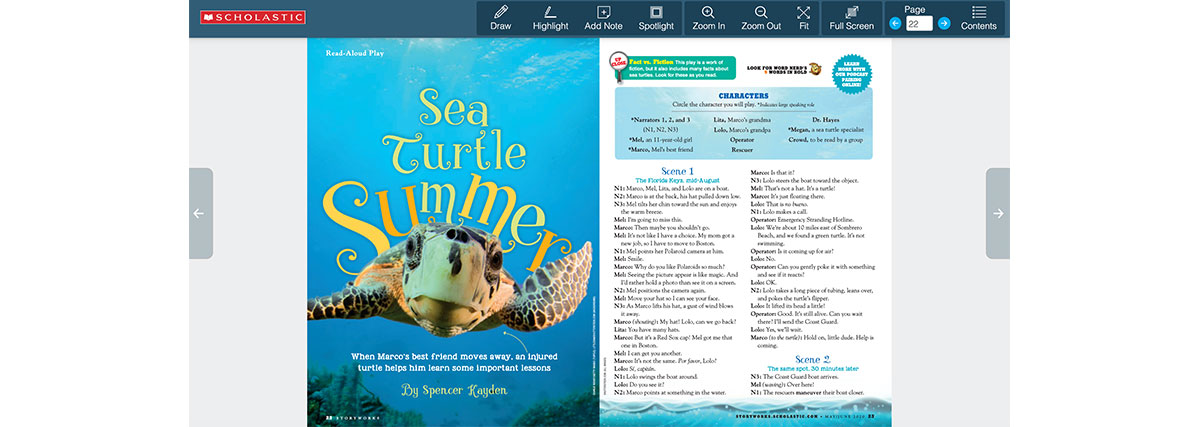
To use the Show All Pages tool:
If you are using an interactive whiteboard, touch the screen above or below the pages to scroll through the digital issues. Touching the left side of the screen, above or below the page icons, will scroll toward the left; touching the right side of the screen, above or below the page icons, will scroll toward the right.
To use Digital Sticky Notes:
You have the ability to save digital sticky notes within the digital issues of your magazine. Click the "Digital Sticky Notes" icon on the toolbar and type in a note. That note will be saved in that issue. You need to have activated your online resources and be signed in for the Digital Sticky Notes to be saved. If you access the sample issue and are not signed in, the Digital Sticky Notes will not be saved.
Presentation View is taking a long time to load. Help!
The loading time will vary depending on a user's Internet connection and the number of teachers accessing the same issue simultaneously.
If your computer does not load all pages of an issue, select the "Show All Pages" icon in the toolbar and select any page of the digital issue. This icon is to the left of the "Home" icon. When you select a specific page, it will load that page more quickly and continue to load the rest of the digital issue.