Sharing Articles, Videos, and More with Canvas
Sharing Articles, Videos, and More with Canvas
Once you’ve integrated your Scholastic account with Canvas, you can share issues, articles, and resources with your students.
To share a direct link to an issue, article, or resource, simply click the Share button and then click Copy Link.
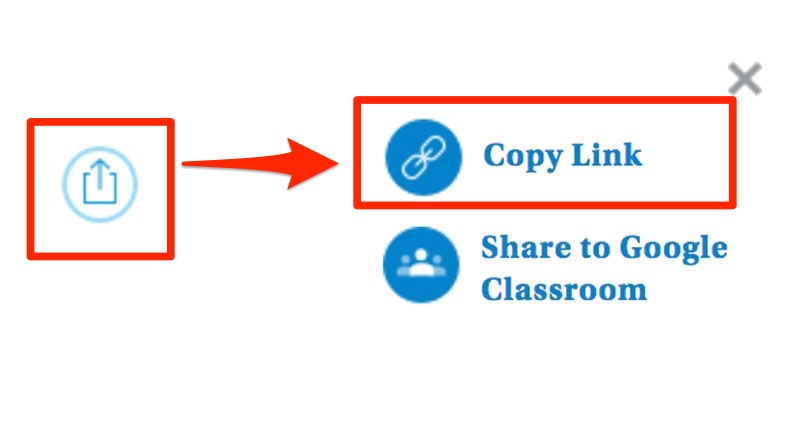
In Canvas, create a new assignment.
Then, copy and paste the link in the assignment text box. Instruct your students that before they can open the link in the assignment that they need to establish a login session from the external tool.
Choose your submission type for the assignment, and then click Save & Publish to push the assignment live.
Questions?
Questions?
We can help! Click here for support.
(Click for information on integrating with Clever or another LMS.)