Understanding the Student View
Understanding the Student View
Did you know there’s a version of the magazine website that’s designed just for your students? This beautiful, reader-friendly experience is all set up for you – all you need to do is share it with your students.
Looking for your classroom password? Click the silhouette icon on the top right of the magazine website and go to your dashboard.
On the left, you’ll see a box labeled Student Access. You can edit the password that’s there if you choose, then share it with your students. This is the password they’ll use to log in to the site.
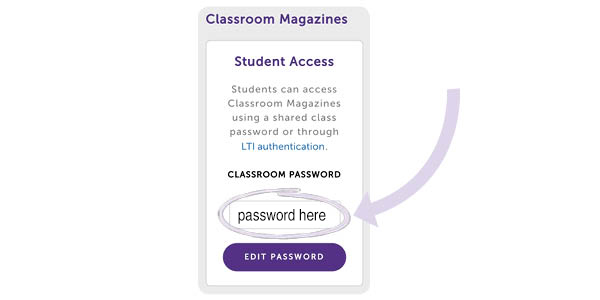
If you’re using a learning management system like Clever, Canvas, or Google Classroom, we may also be able to set up single-sign on access for your students. Learn more about that here.
Do students see answer keys/lesson plans/activity sheets?
Do students see answer keys/lesson plans/activity sheets?
Your students won’t see anything that’s meant for teacher eyes only. When they log in, they’ll just be able to read articles, watch videos, listen to audio read-alouds, and view slideshows. Answer keys, lesson plans, and activity sheets are all restricted to the teacher view.
Is there a way I can preview student view?
Is there a way I can preview student view?
Yes! Log out of your digital magazine or open up a new window where you’re not already logged in as a teacher. Then log in as a student, either with your classroom password or with a student login if you use Google Classroom. Once you’ve done that, you can click around the website as if you were a student. Don’t forget to log out once you’re done, so you can go back to teacher mode!